How to Export Your Mix for Mastering (Complete Guide for Every DAW)
Getting your track professionally mastered starts with one critical step — exporting your mix correctly. If the file you send to your mastering engineer isn’t prepared properly, you risk introducing distortion, losing dynamic range, or creating unnecessary limitations that can’t be fixed later.
In this guide, we’ll walk through how to export a mix for mastering in the most popular DAWs, explain the ideal export settings, and share pro tips to make sure your track arrives exactly how you intend.
Why Export Settings Matter for Mastering
Mastering is the final stage of music production, where subtle EQ adjustments, compression, and limiting are applied to make your song sound polished, balanced, and consistent across all playback systems.
If you send a file that’s already clipped, over-compressed, or in a lossy format, your mastering engineer’s options are limited. Correct export settings preserve the detail, depth, and headroom they need to deliver the best result.
Universal Best Practices for Exporting a Mastering-Ready Mix
Before diving into DAW-specific steps, here are the golden rules for exporting:
-
File format: WAV or AIFF (both are lossless)
-
Sample rate: Match your recording/project (usually 44.1 kHz or 48 kHz)
-
Bit depth: 24-bit is standard; 32-bit float if your DAW supports it
-
Headroom: Leave peaks around -6 dB (never at 0 dB)
-
No limiting or master bus compression: Keep dynamics intact unless they’re intentional mix decisions
-
No normalization: Let the mastering engineer set final loudness
-
Include full song tail: Don’t cut off reverbs or fades
How to Export Your Mix in Popular DAWs
Logic Pro X
-
Select your entire project range.
-
Go to File → Bounce → Project or Section.
-
Choose PCM → WAV → 24-bit.
-
Match your sample rate to the session.
-
Disable normalization.
-
Click Bounce.
GarageBand (Mac)
-
Finalize your mix levels with headroom.
-
Go to Share → Export Song to Disk.
-
Choose Uncompressed (WAV).
-
Set audio quality to High or Maximum.
-
Export.
Pro Tools
-
Highlight the full length of the song, including fade-outs.
-
Go to File → Bounce to Disk.
-
Select WAV, 24-bit, session sample rate.
-
Disable any dither unless you’re going to 16-bit.
-
Bounce.
Ableton Live
-
Select your arrangement range.
-
Go to File → Export Audio/Video.
-
Render track: Master.
-
WAV, 24-bit, session sample rate.
-
Turn off normalize and dithering unless reducing bit depth.
FL Studio
-
Go to File → Export → Wave file.
-
Choose 24-bit WAV.
-
Ensure no limiters are active on the master channel unless intentional.
-
Export.
Cubase
-
Go to File → Export → Audio Mixdown.
-
Format: WAV, 24-bit, session sample rate.
-
Export entire mixdown range.
Studio One
-
Select your full song range.
-
Song → Export Mixdown.
-
WAV, 24-bit, correct sample rate.
-
Disable normalization.
Pro Tips for Sending to a Mastering Engineer
-
Label files clearly: Include track name, mix version, and date. Example: SongName_MixV2_24bit.wav
-
Send reference tracks: Include a commercially released song with the vibe or tonal balance you’re aiming for.
-
Include notes: Share anything about your creative intent, loudness goals, or problem areas you want addressed.
-
Check the file: Always listen to the exported file from start to finish before sending it off.
If you’re ready to hear your track reach its full potential, send me your mix and I’ll make sure it’s release-ready across every platform.


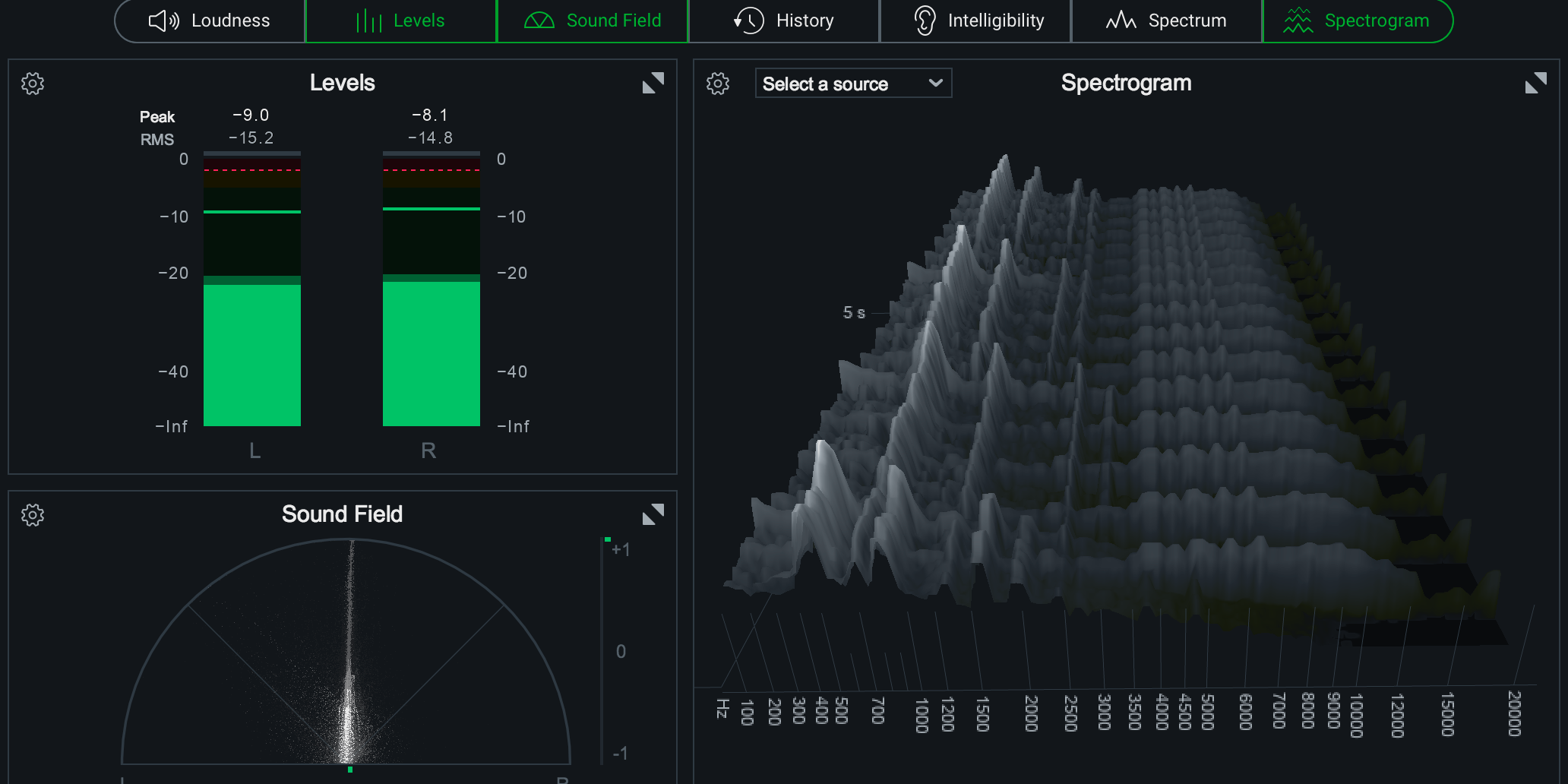
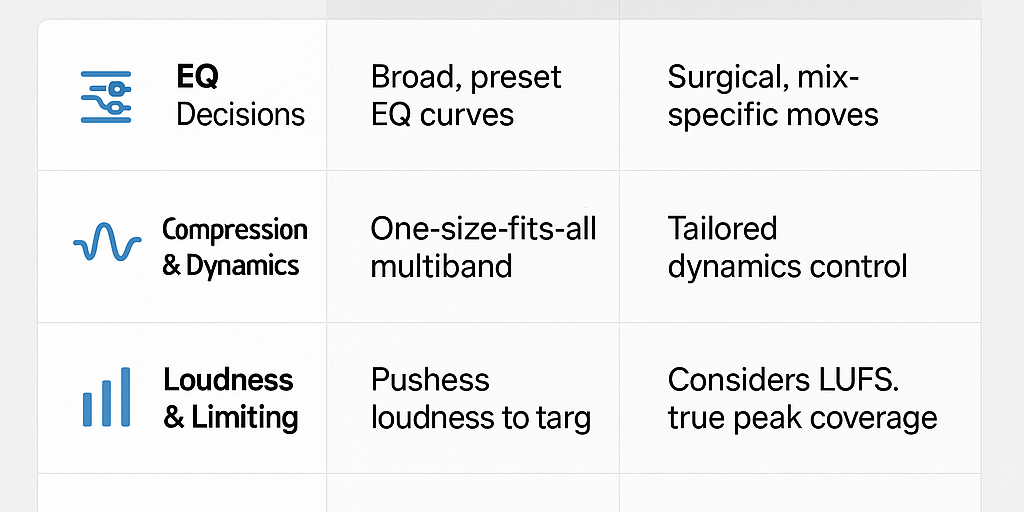
Dj mathew is back