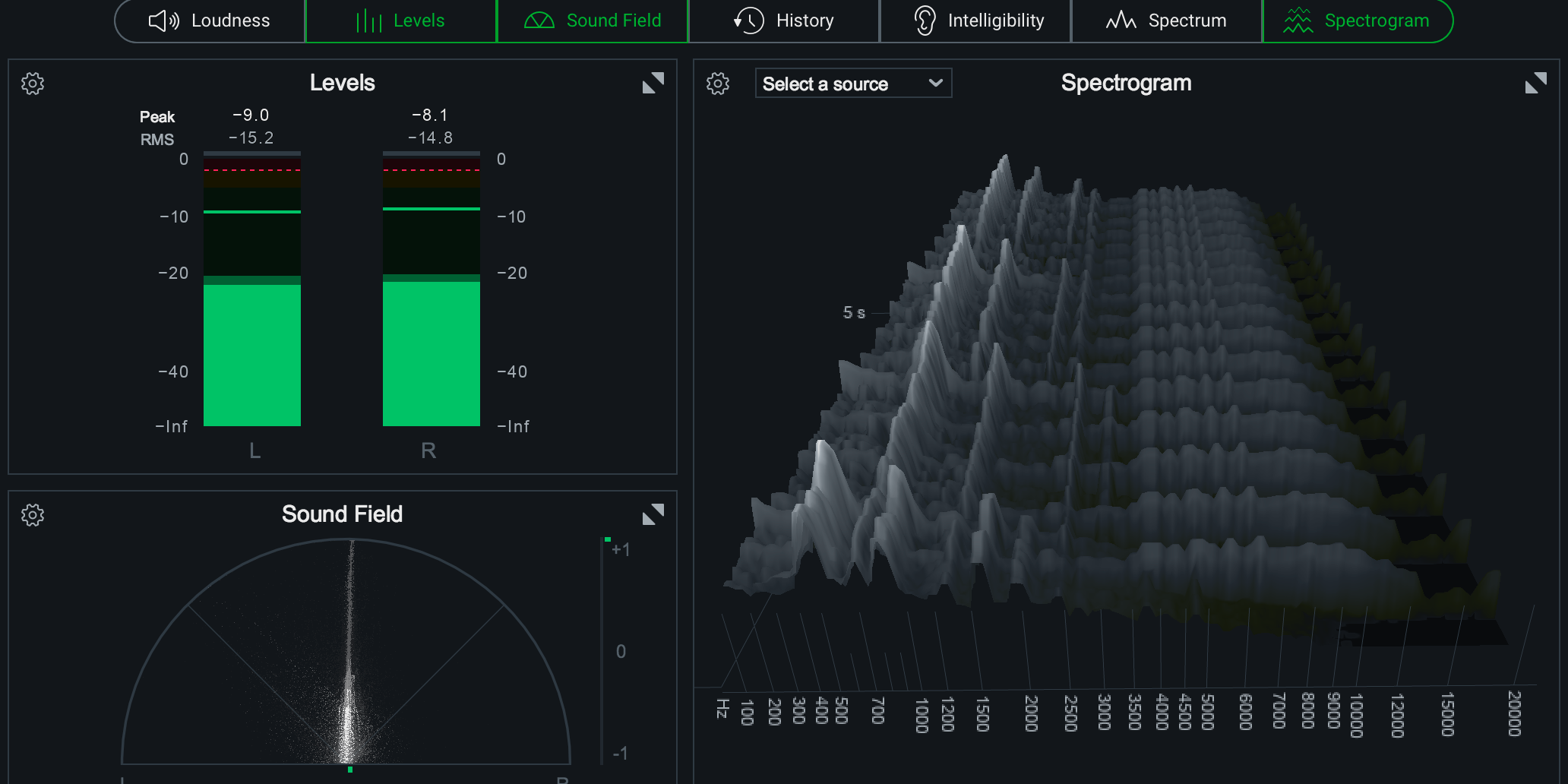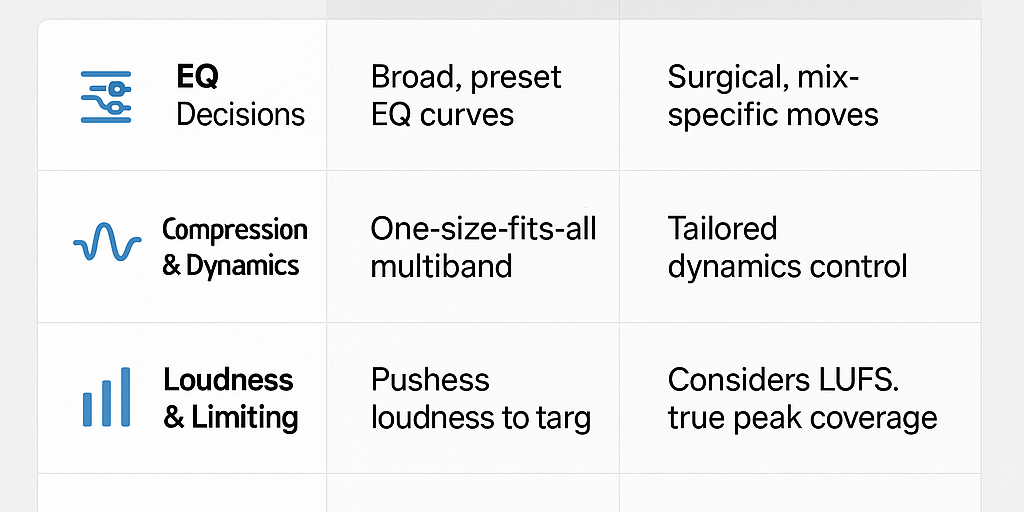Exporting your GarageBand project as a WAV file is the best way to preserve audio quality and make sure your music is ready for mastering. WAV files are uncompressed, so you won’t lose clarity or depth like you might with MP3 or AAC. Let’s walk through the process and cover a few tips so you get a clean, professional result every time.
Exporting on Mac (macOS)
-
Open your project
Make sure your mix is finalized and nothing is peaking into the red.
-
Go to the export menu
Click File in the top menu, then choose Export → Song to Disk.
-
Select your format
In the pop-up window, choose WAV as the file format. WAV is lossless, making it ideal for mastering and professional distribution.
-
Choose your settings
GarageBand exports at 44.1 kHz, 16-bit. These settings are standard for CDs and most streaming platforms.
-
Pick your save location
Choose the folder where you want to store the file, then click Export.
-
Double-check your file
Open the exported WAV in another audio player to confirm it sounds exactly as expected.
Exporting on iPad or iPhone (iOS)
GarageBand on iOS doesn’t always offer WAV as a direct option. If you don’t see it:
-
Tap Select on your project.
-
Tap the Share icon, choose Song, and select Uncompressed (AIFF).
-
Save or AirDrop the file to your Mac, then convert it to WAV using a free converter or in Logic Pro, Audacity, or similar software.
AIFF is also lossless, so you won’t lose quality during conversion.
Pro Tips for a Clean Export
-
Avoid clipping: If your master channel is hitting red, lower your levels before exporting. Distortion that happens in GarageBand will be baked into the WAV.
-
Disable normalization (optional): GarageBand’s auto-normalization can sometimes change your mix levels. If you want to control loudness yourself, turn it off in Preferences before exporting.
-
Listen outside GarageBand: Play your exported WAV in another app to make sure it translates well.
-
Name your file clearly: Include the song name, mix version, and date so you can keep track of revisions.
Why This Matters
Sending a proper WAV file to your mastering engineer ensures the best possible outcome. You’re giving them the highest-quality source material to work with, which means your final track will sound its best on every platform — from streaming services to vinyl.
If you need your WAV mastered for streaming, radio, or physical release, I can help make sure it’s polished, balanced, and release-ready. Submit your track here and let’s make it shine.