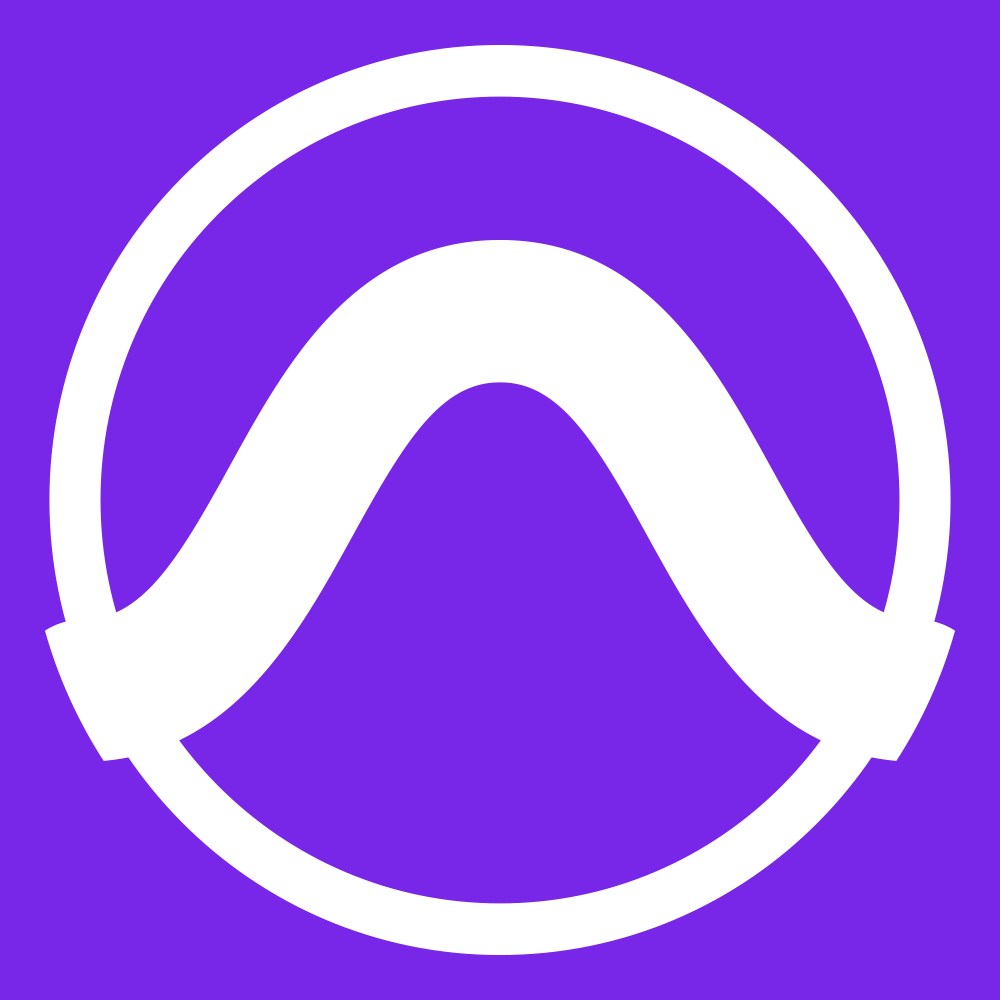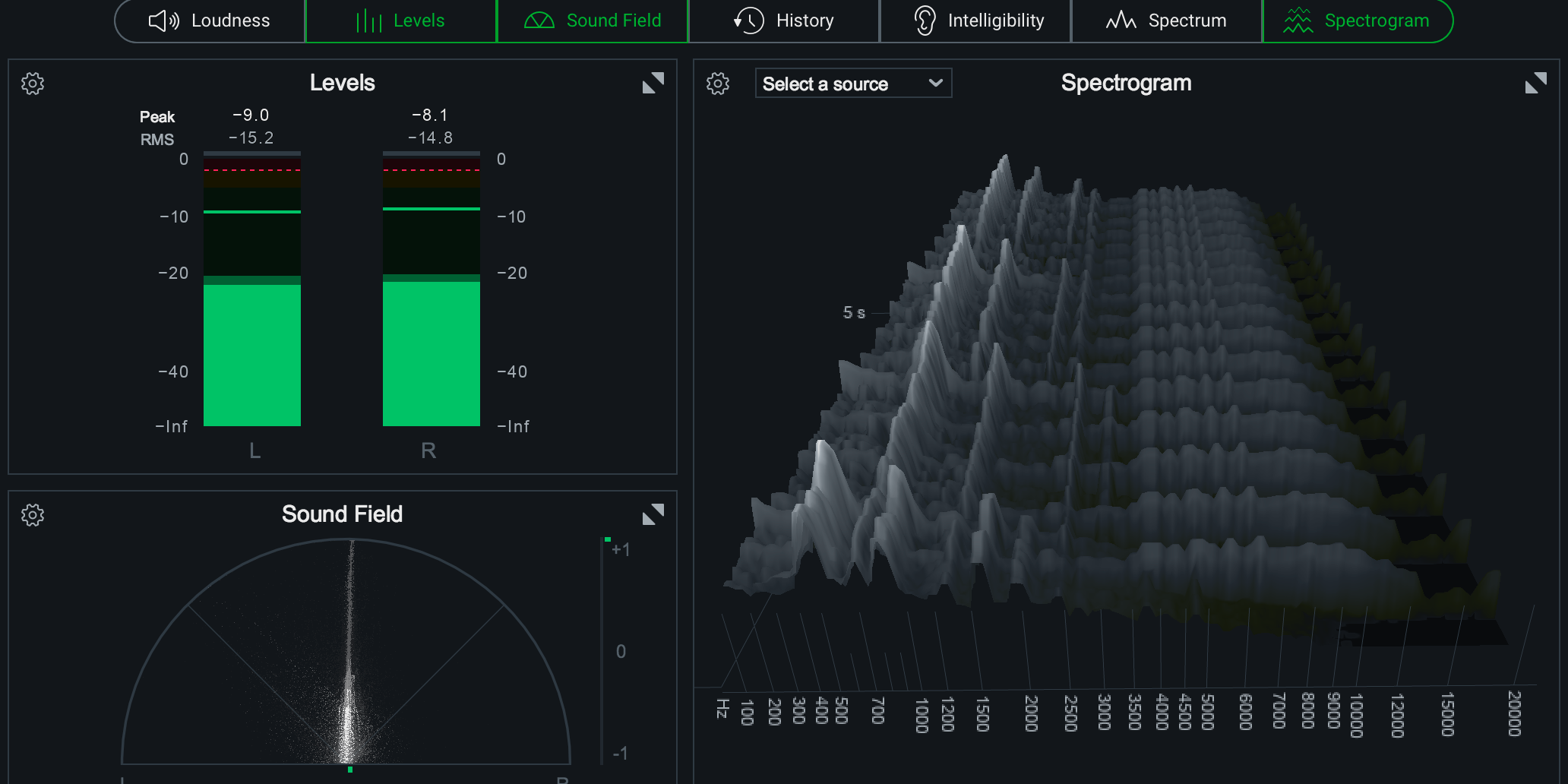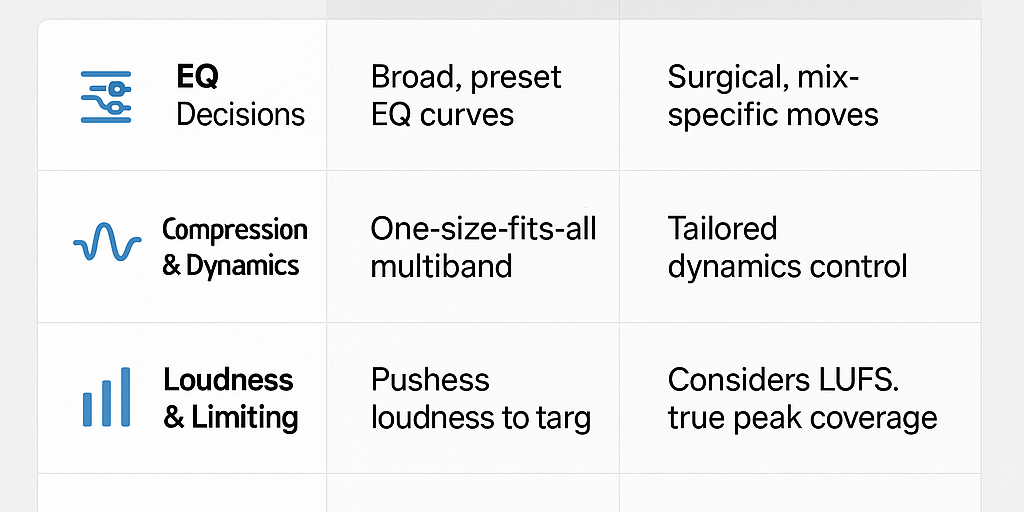Pro Tools has earned its reputation as the industry-standard DAW, trusted by engineers, producers, and studios worldwide. But with its depth of features, it can feel intimidating when you’re first starting out. Even experienced users sometimes miss hidden shortcuts and workflows that can save hours in the studio.
Here are 10 essential tips to help you master Pro Tools like a pro — from setup and navigation to mixing and mastering.
1. Organize Your Sessions Before You Hit Record
A clean session saves headaches later. Before you record:
-
Name tracks clearly (e.g., “Lead Vox,” “Snare Top,” “Bass DI”).
-
Color-code groups (vocals one color, drums another).
-
Use folders to group instruments (Pro Tools Folder Tracks are a game-changer).
This not only makes your session easier to navigate, but also helps collaborators understand your workflow instantly.
2. Learn the Essential Shortcuts
Pro Tools is built around efficiency, and its keyboard shortcuts are worth memorizing. A few you’ll use daily:
-
Spacebar: Play/stop
-
Command + E (Mac) / Ctrl + E (Windows): Split clip at cursor
-
Command + Z / Ctrl + Z: Undo
-
Command + Shift + N / Ctrl + Shift + N: Create new tracks
-
R / T keys (in Keyboard Focus mode): Zoom out/in quickly
Tip: Keep a Pro Tools shortcuts PDF nearby or tape one to your desk until they’re second nature.
3. Use Playlists for Comping Takes
When recording vocals or instruments, use Playlists to stack multiple takes on the same track. Later, you can easily audition sections and “comp” together the best parts into a single performance.
This keeps your session tidy compared to creating dozens of duplicate tracks.
4. Gain Stage Properly for a Cleaner Mix
Recording levels matter. Aim for peaks around -12 dBFS to -6 dBFS to leave headroom. Pro Tools’ Trim plugin is also helpful for adjusting clip gain without affecting your fader moves later in the mix.
Good gain staging ensures your plugins process audio more transparently and prevents digital clipping.
5. Master the Power of Groups
Grouping tracks lets you edit or mix multiple channels at once. For example, group your drum kit tracks so a single fader move adjusts the whole kit.
-
Mix Groups control faders, mutes, and solos.
-
Edit Groups apply edits across tracks (great for multi-mic instruments).
Hit Command + G / Ctrl + G to create groups quickly.
6. Use Clip Gain Instead of Over-Compressing
Instead of cranking a compressor just to tame uneven performances, use Clip Gain to adjust problem spots manually. Highlight a section of audio, adjust its mini-fader, and smooth out loud or quiet phrases before compression.
This makes your compression sound more natural and musical.
7. Explore Elastic Audio for Timing Fixes
Elastic Audio allows you to adjust the timing of recorded tracks without destructive edits. For example, you can tighten up a sloppy bass line or sync a guitar riff to the groove.
Enable it on a track, choose the right algorithm (Monophonic, Rhythmic, Polyphonic, or Varispeed), and drag markers to align performances.
8. Use Memory Locations for Fast Navigation
Memory Locations let you save markers for song sections (verse, chorus, bridge), zoom levels, or even track views. Press Enter on the numeric keypad while playing to drop a marker.
This makes moving around large sessions quick and painless.
9. Automate Like a Pro
Automation is one of Pro Tools’ strongest features. Instead of static mixes, bring your song to life by automating:
-
Volume rides for vocals
-
Panning moves for guitars or synths
-
Reverb and delay sends for creative transitions
Switch between automation modes (Write, Touch, Latch) to get hands-on control with a mouse or control surface.
10. Bounce With Confidence
When your mix is ready, use Bounce to Disk (File → Bounce → Bounce Mix) and choose the right settings:
-
File type: WAV
-
Bit depth: 24-bit (or 16-bit for CD delivery)
-
Sample rate: Match your session or final destination
-
Interleaved: For stereo files
Pro Tip: Leave headroom (-1 dBTP) so your master doesn’t clip during encoding for streaming platforms.
Bonus: Invest in Quality Plugins
Pro Tools includes solid stock plugins, but many engineers rely on third-party tools for mixing and mastering. Some of the most popular include:
-
FabFilter Pro-Q 3 – surgical EQ with dynamic capabilities
-
Waves SSL G-Master Buss Compressor – classic glue for your mix bus
-
iZotope Ozone 11 – all-in-one mastering suite
-
Soundtoys 5 Bundle – creative effects for depth and character
Mastering Pro Tools is less about learning everything at once and more about building good habits. Organize your sessions, learn the shortcuts, and make use of powerful features like playlists, groups, and automation. Over time, these practices will help you work faster and more confidently.
If you’re ready to take your Pro Tools mixes to the next level, I can help with the final polish. Submit your track, and I’ll make sure your music translates perfectly across every platform.